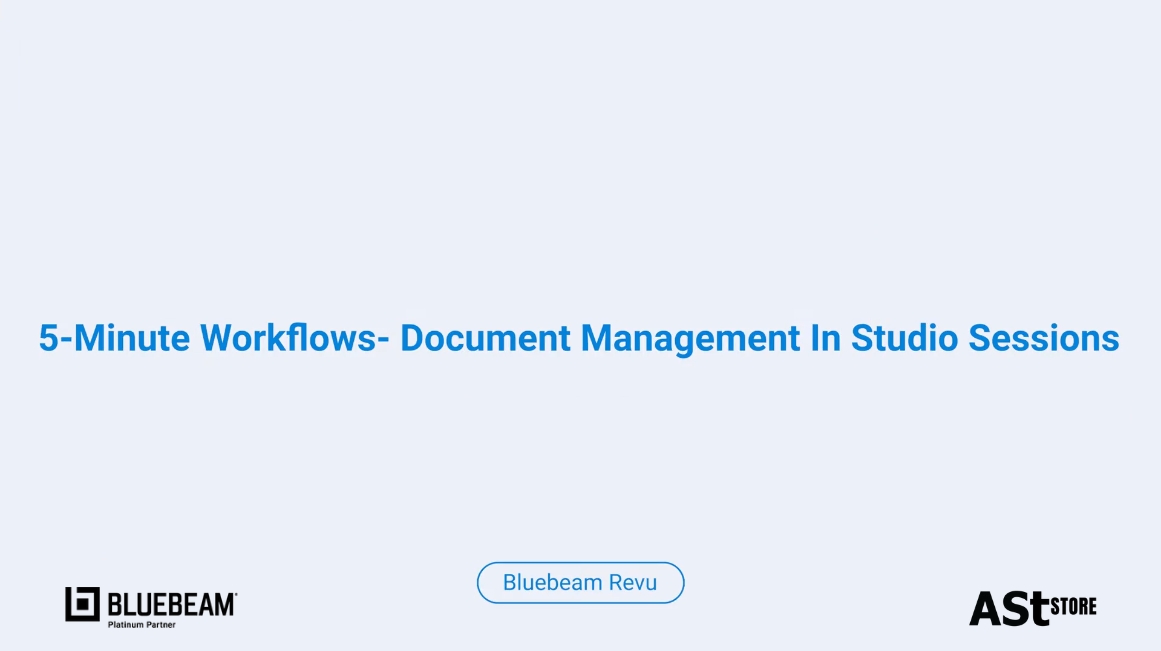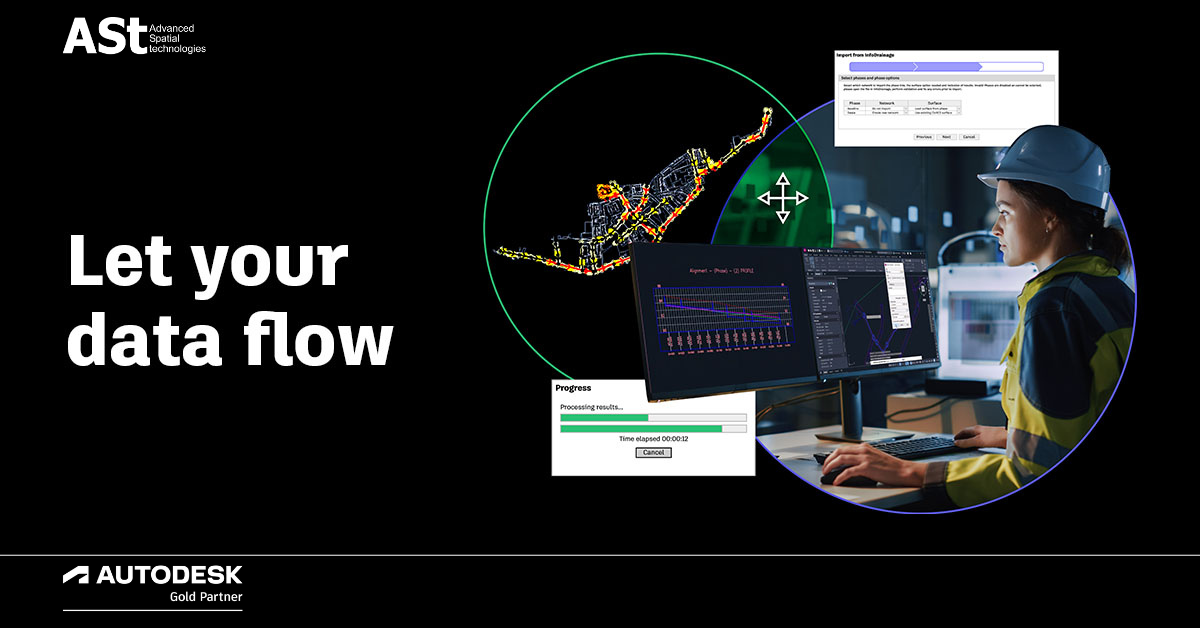We’re back with a new Have You Tried and some new tips to make your life a little easier!
You can use command aliases and shortcut keys to start a command without moving the mouse cursor between the drawing area and the AutoCAD user interface (UI). Command aliases and shortcut keys can be easier to remember than the full command name. Creating your own command aliases and shortcut keys can also help you be more efficient.
In this new Have You Tried, we’ll cover:
- Adding and using command aliases
- Creating and using simple Lisp commands to use as command aliases
- Adding and using shortcut keys
- How AutoCorrect works and its settings
Learn how you can use command aliases and shortcut keys to become more efficient with the step-by-step examples in Have You Tried: Command Aliases, Shortcut Keys, and AutoCorrect.

Keep the Feedback Coming
Thanks for all the great feedback submitted so far. Because of the great feedback, we have been able to improve the topics in the AutoCAD Online Help system.
The best way to submit feedback is by using the “Was this helpful?” section located at the bottom of every Help topic. Let us know what you like or don’t like about a topic or provide suggestions for other subjects that you’d like to see covered in greater detail. The more specific your comments, the better.
Ready to subscribe to Autodesk AutoCAD?
Call us: (08) 9367 2888
Email us: sales@advancedspatial.com.au